iPad review
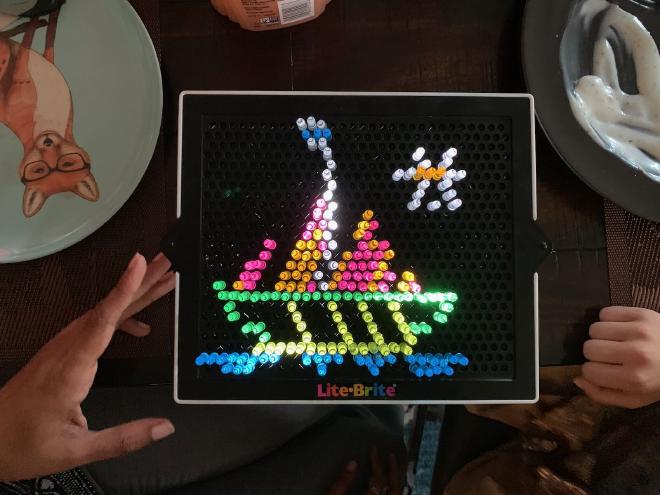
Work sent me an iPad to experiment with. Here is my review, from the perspective of a Mac user of 20+ years who firmly believes that tablet interfaces are the way of the future. (I even had a Newton.)
What’s bad about the iPad #
This thing is heavy. Sorry, but it really is uncomfortable to use for any extended period, unless you prop it up on something–a knee, a cushion, whatever.
The out-of-box experience is amazingly poor for an Apple product. Plug in a Mac and turn it on, and you get a friendly welcome screen that guides you through registration and setup, and everything is ready to go. Turn on an iPod, and it works instantly with some pre-installed sample songs. Turn on an iPad, and it basically tells you to go away and find a computer running iTunes, plug it in via USB, log in to the iTunes store, and do some software activation. Software activation? On an Apple product? Oh dear.
I put some extra apps on this thing, so where are they? Oh, wait, I can slide the screen sideways now. I didn’t think I could, because when I first tried, it bounced and didn’t let me. Apparently it’s modal and depends on whether there are icons there. Someone didn’t get the memo that UI modality is bad.
How do I know if I’m typing capitals or lowercase? The keys are always marked with capital letters, and I can’t see if the shift is highlighted because it’s under my finger when I’m using it, obviously. It seems Apple are slavishly reproducing the behavior of a physical keyboard, when there’s no need to do so. The F and J keys even have pictures of the ridges you can use to feel your hands are in the right position. Obviously these are totally useless on a virtual keyboard. A bizarre piece of design whimsy.
I can’t change the date and time format? Epic fail.
It’s plugged into my Mac, but it says it’s not charging. I need to use the special power brick to charge? No, it turns out that it will charge from a Mac–but only if the screen is off. And because there’s no power LED, that leaves it with no way to tell you it’s charging. No doubt Steve insisted that there be no LED to mar the featureless front.
Apps always appear on a separate screen and have to be dragged onto the main screen, even when there’s plenty of space on the main screen. Unnecessarily annoying.
Where is iTunes? There’s an icon labeled iTunes, but it gets me the iTunes store. There’s an icon labeled iPod, but that only plays things that are pre-synced to the iPad. How do I play all the music on my network iTunes share?
The screen isn’t as comfortable for reading books as a Kindle. I’m no paper fetishist; I spend 8 hours a day reading on LCDs. However, the iPad’s screen isn’t as good as my laptop’s, and that in turn is more distracting and fatiguing than the Kindle’s e-ink. In addition, as noted above, the weight of the iPad is fatiguing. Given that I have a free choice via the Kindle app on iPad, I’ll carry on reading novels on the Kindle. For magazine PDFs, though, the iPad is a good choice.
The iPad would be pretty good for consulting video game FAQs while slumped on the couch… Except there doesn’t seem to be any way to search a page. Another basic functionality failure; even my phone’s browser has search.
Update: Turns out you can search on the page, but for some reason you do it by using the search box labeled Google. As well as searching with Google, this has the hidden function of searching the current page, if you pick the last entry in the resulting drop-down list. That’s some seriously obfuscated UI. Would it be so hard to find space for a “search on page” icon?The iPad would be good for reading Facebook… Except when I follow a link and then go back to Facebook, it forces a page refresh and kicks me back to the top of the news feed again.
The sound output is terrible. Because the designers insisted that the front be completely featureless, the speaker is on one edge. If you find it and cup your hand to bounce the sound, you can hear that it could actually sound quite good, if the designers had compromised and allowed the hardware guys to make the speakers face your ears.
There’s no way to change web page font size, or the font choice. You can zoom in, but that zooms the entire page so content drops off the sides. If zooming the column you want to read to the tablet’s width doesn’t make the text big enough, you’re out of luck.
Proprietary connecting cable. Come on, Apple, you said you would adopt micro-USB like everyone else.
At the risk of sounding Daring Fireball, where are the killer apps? Even things which you’d think would be really cool on the iPad, like Google Earth, often turn out to be cut-down versions.
PDF reading is OK, but there doesn’t seem to be any way to select and copy text. So it’s not very useful for reviewing business documents.
In general, iOS apps are hard to learn. They tend to rely on unlabeled graphical icons for buttons, and because it’s a touch interface, there’s no equivalent of a help tooltip to tell you what they do. For example, the Mail application has an icon which looks like a cardboard box with a label on the front, like the ones I keep files in, with an arrow pointing into it. As far as I can tell, this actually deletes the current message. Why? While this is a general problem, it seems to be worse on iOS than on Android, because of Android’s greater use of menus with actual text on them. To use HCI terminology, menus are discoverable, whereas touch icons aren’t. Of course, it wouldn’t be that hard to implement some kind of tooltip for iOSs mysterious user icons, that would be triggered by touching and holding your finger on them. You could then slide your finger away if you decided not to activate the icon.
Undo is gone. It’s a feature so critical that Apple’s Mac OS X frameworks practically try to railroad you into supporting it–yet iOS seems to lack it entirely. Combine this with the lack of discoverability, and you get frustration.
It’s really hard to type on the on-screen keyboard if you have long fingernails, because they don’t conduct enough to be detected by the screen. I’m surprised I haven’t heard more women complaining about this. Maybe they all wear metal nail polish or something?
What’s good about the iPad #
If you plug in headphones, the sound output is OK quality.
Battery life is good, for a color screen.
Video playback is smooth.
A touchscreen keyboard works quite well when the screen is this big.
It is undoubtedly pointing the way, as far as touch user interfaces go, even if there are some parts of its UI that are inexplicably bad.
Conclusion #
So, what is this $500 device good for?
It’s not very good for browsing the web, even ignoring the lack of Flash support. It’s no good for Facebook. It requires that web UIs be (re)designed for it, as clicking small text links is an exercise in frustration. Basically, it needs a better browser before it can replace a laptop for general web browsing.
It’s OK for reading e-books, but not as good as a proper e-book reader.
It’s OK for reading PDFs, but only so long as you don’t need to quote from them.
It’s good for watching video, as long as the video is in MPEG-4 format, which means you’ll have to rip it yourself, buy it from Apple, or find it on YouTube.
It can run apps, but I’ve yet to see any that are particularly worthwhile. Most of them seem to be repackaged web content or games.
If you need to read lots of PDFs, or want something nicer than a laptop for reading long web articles in bed, it’s a good choice. It’ll also let you experiment with e-books, but if you’re a serious reader you’ll probably want something else in the long run.
It does a bunch of other things too, but none of them very well, and it’s really expensive for what it does do well. It’s fun to play with, but if I’d spent my own money on it, I’d have severe buyer’s remorse.